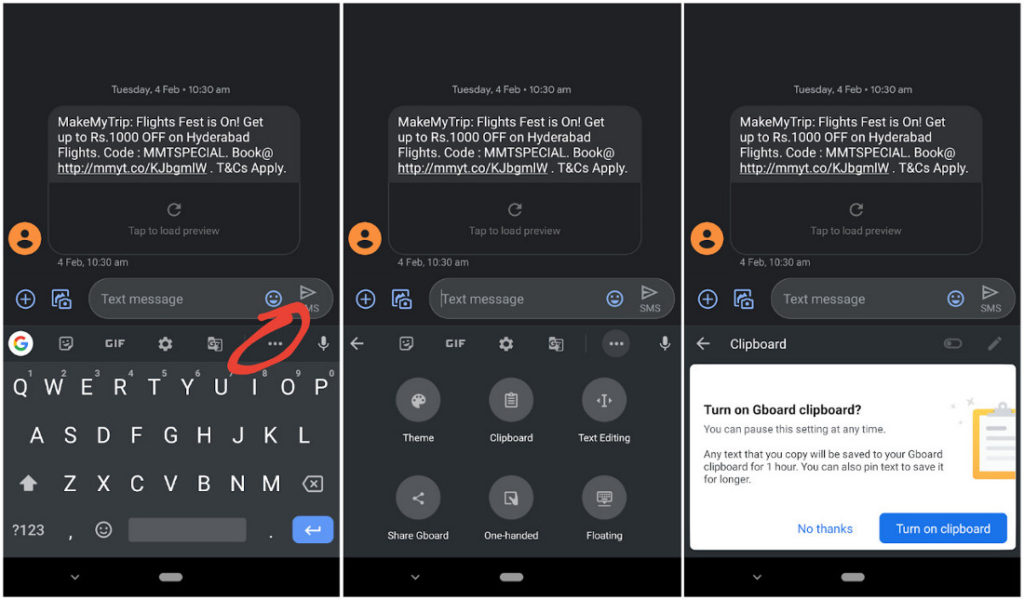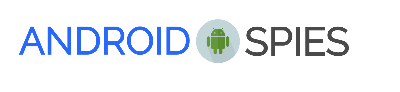A clipboard is a particular storage space where the data of what you cut/copy resides temporarily. Technically, the data is stored in your RAM and helps you quickly access the data you cut/copied from a document.
In most of the cases, we are talking about the text you copy that you would want to paste somewhere else.
But, what do you do if you want to manage the contents of your clipboard? Fret not, in this article, we will be looking at a potential solution for that.
Unless you have a built-in clipboard manager (which is possible only if you use Gboard as your keyboard app or have a Samsung/LG phone with a clipboard manager), you cannot access your recent clipboard data.
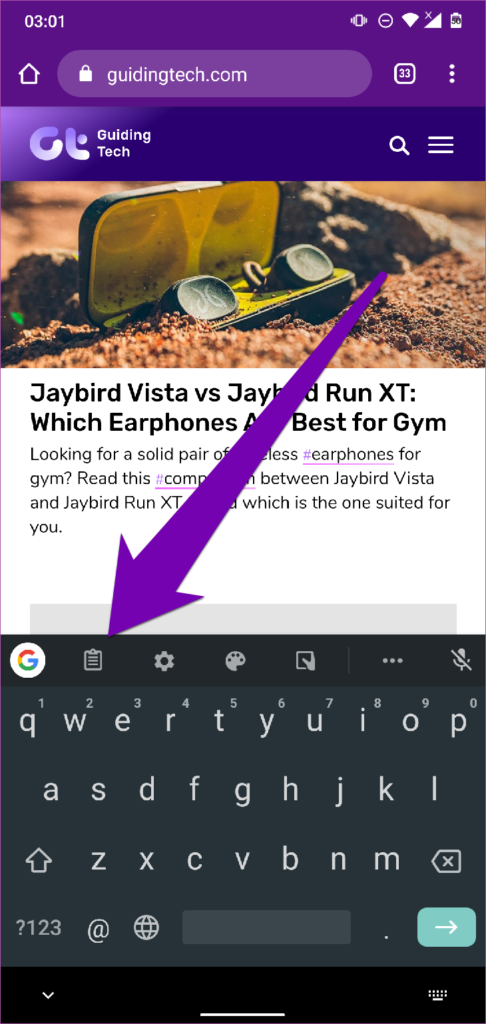
For instance, if you copied a link and then copied another text, the clipboard will be overwritten and you will lose the link that you originally copied.
So, admitting that it is troublesome to lose clipboard items sometimes, we require something to help control the clipboard on Android.
First, we will discuss how to handle clipboard using the Google keyboard. In addition to that, we will take a look at a clipboard manager app that will get things done if you do not want to use the Gboard app.
Fear not, we are going to recommend one of the best clipboard handlers available for Android, let us take a look a look at the possible solutions:
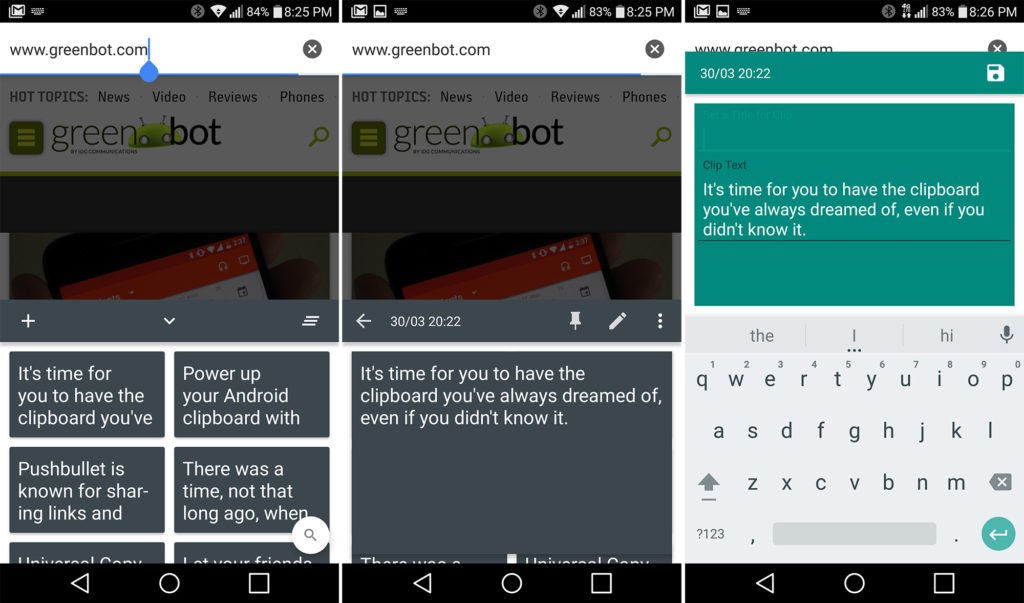
If you’re using Gboard, you do not need to rely on any 3rd party app to manage your clipboard. Simply, grab the Gboard app from the Play Store.
Once you have it on your phone, just access the keyboard while using a messenger and take a look at the screenshot below as a reference.
As you can see in the image above, you need to press the menu icon (three-dotted icon) to access more options for Gboard.
Once there, you can notice a “Clipboard” option. Just tap on it.
For the first time, you will be required to enable the clipboard. But, once you set it on, you can quickly see your clipboard records after you copy a text.